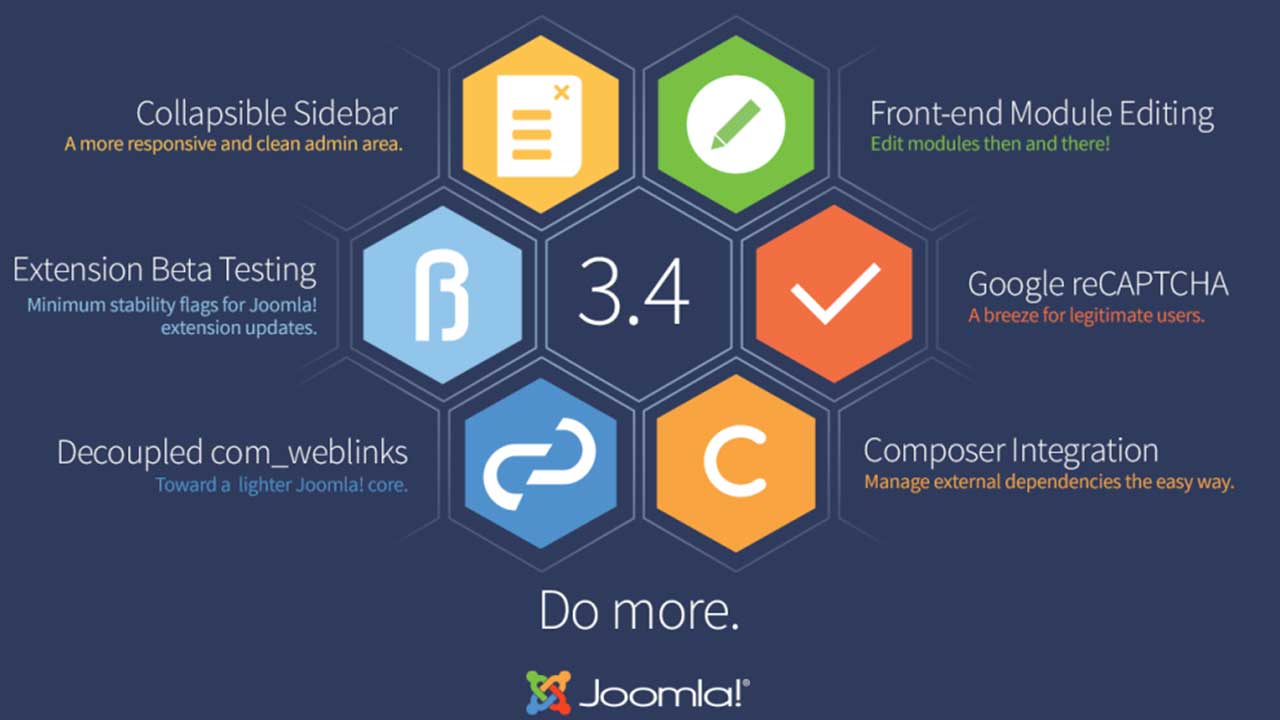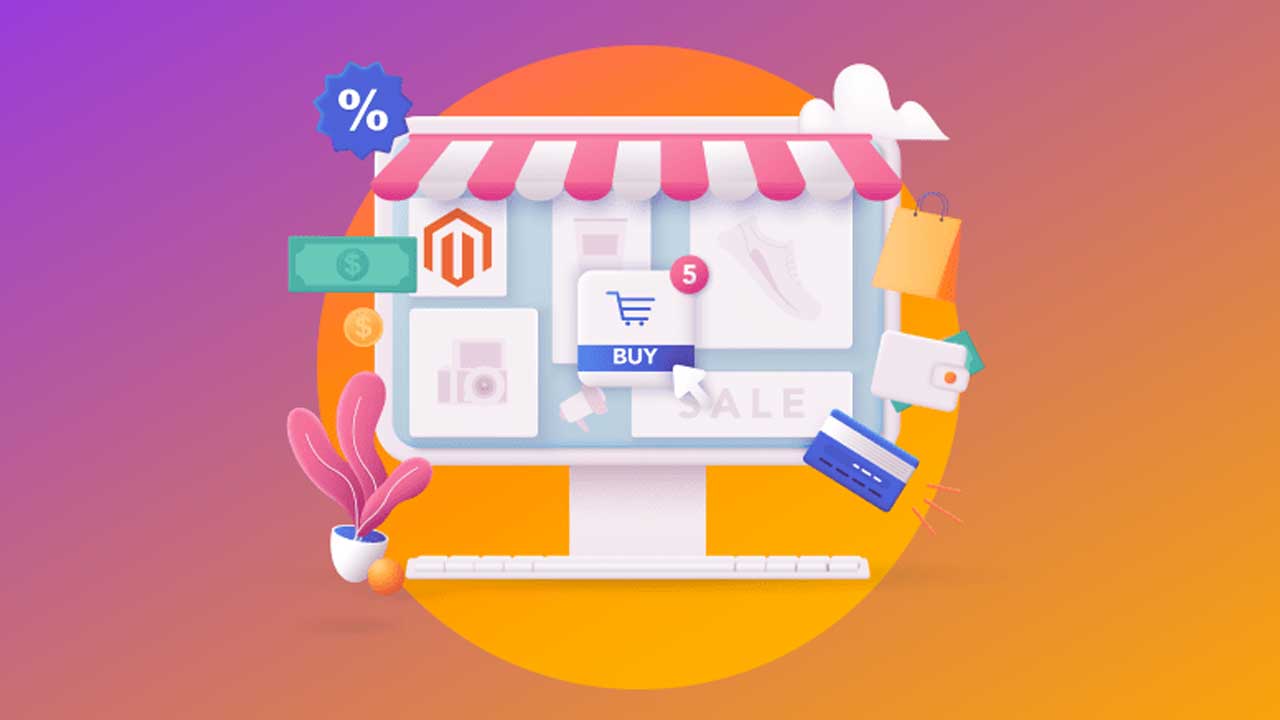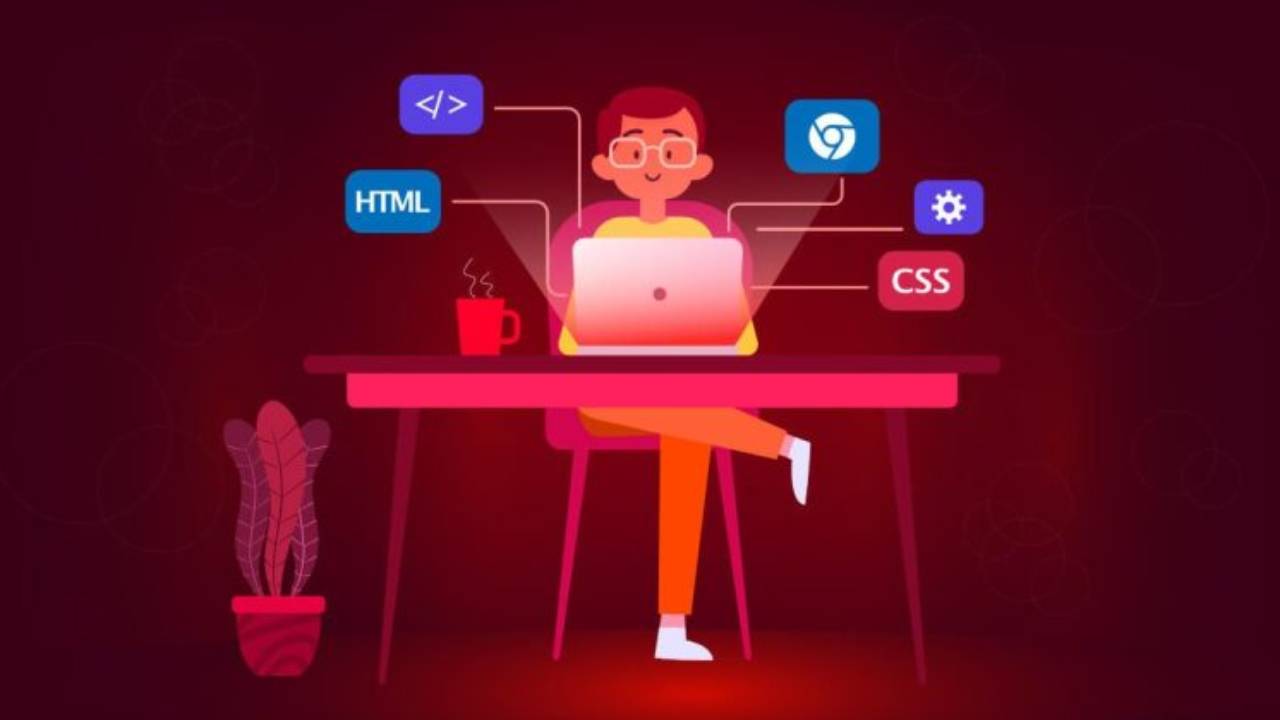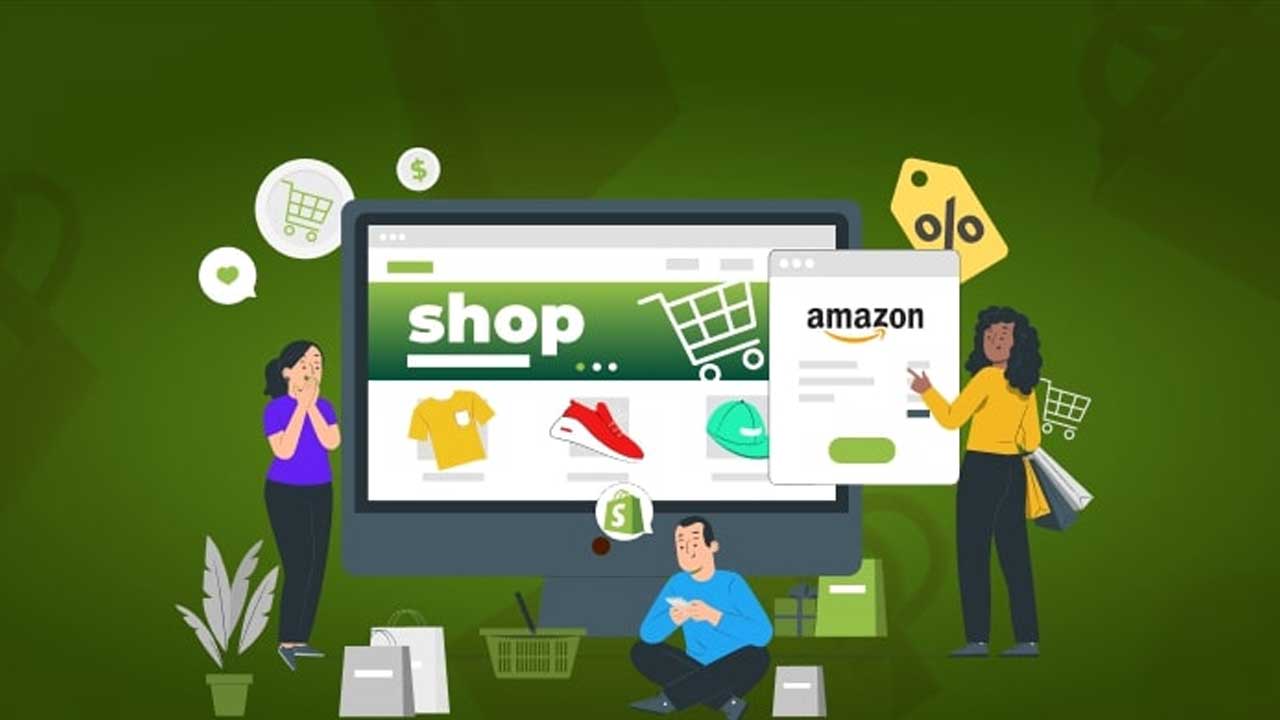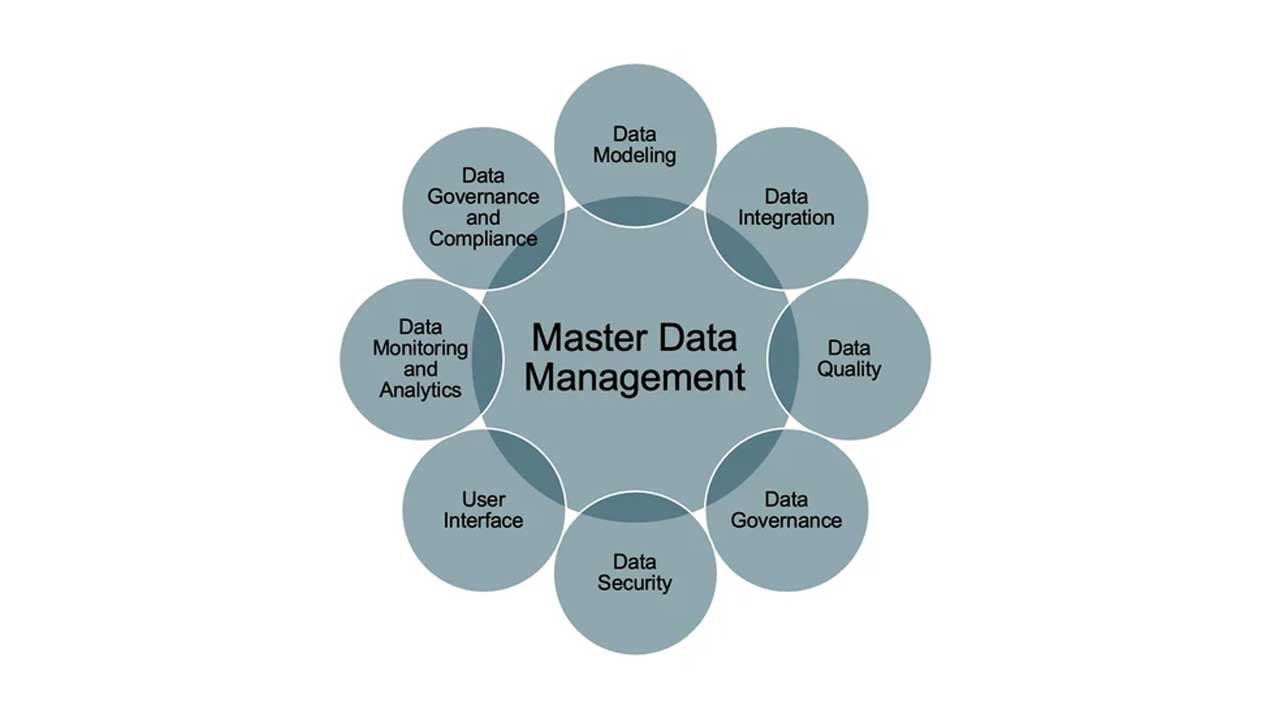Joomla User Management Tips
Joomla is a powerful and flexible content management system (CMS) that offers robust user management features. Effective user management ensures a smooth and secure experience for both administrators and users. Here are some essential tips to help you manage users efficiently in Joomla.
Understanding Joomla User Roles and Permissions
1. User Groups
Joomla has a hierarchical user group system that allows you to assign different levels of access to users. The default user groups include:
- Public: No access to the backend.
- Registered: Access to limited content.
- Author: Can create and edit their own content.
- Editor: Can edit all content.
- Publisher: Can publish content.
- Manager: Backend access with limited administrative capabilities.
- Administrator: Full backend access except for super admin features.
- Super Users: Full access to all areas of the site and administration.
2. Access Control Levels (ACL)
ACL in Joomla lets you control who can view, edit, create, delete, or manage different parts of your website. Customize ACL settings by navigating to Users > Access Levels in the backend.
Creating and Managing Users
3. Adding New Users
To add a new user:
1. Go to **Users > Manage > New**.
2. Fill in the necessary details like name, username, password, and email.
3. Assign the user to the appropriate group.
4. Save the changes.
4. Batch Processing Users
You can perform bulk actions like changing user groups or deleting multiple users simultaneously. Select the users you want to manage, then use the **Batch** button at the top.
Enhancing Security
5. Enforcing Strong Passwords
Encourage users to create strong passwords by enabling password strength settings in **Global Configuration > Users**. two-factor authentication (2FA) for added security.
6. Regular User Audits
Conduct regular audits of your user list to ensure that all accounts are active and assigned to the correct groups. Remove or disable any inactive or unauthorized accounts.
Improving User Experience
7. Custom User Profiles
Enhance user profiles by adding custom fields. Go to **Users > Fields** to create new fields that capture additional information about your users.
8. Frontend User Management
Allow certain user groups to manage users from the frontend. This can be useful for community-driven sites or membership-based websites. Use extensions like Community Builder or JomSocial to facilitate this.
Conclusion
Effective user management in Joomla is crucial for maintaining a secure, organized, and user-friendly website. By understanding user roles, leveraging ACL, enhancing security measures, and improving user experience, you can ensure a well-managed Joomla site that meets your needs.
FAQs
1. How do I reset a user’s password in Joomla?
Go to **Users > Manage**, select the user, and click on **Edit**. In the account settings, you can set a new password for the user.
2. Can I restrict users from accessing certain parts of my website?
Yes, you can use ACL to control which parts of your website different user groups can access.
3. How can I monitor user activity on my Joomla site?
There are various extensions available, like JoomlaWatch and Admin Tools, which allow you to monitor user activity and generate detailed reports.
4. Can users be imported in bulk?
Yes, you can use extensions like CSV Import to import users in bulk from a CSV file.
5. How do I enable two-factor authentication for users?
Go to **Users > Manage**, select a user, and enable 2FA in their profile settings. Users will need to set up 2FA using an authentication app like Google Authenticator.